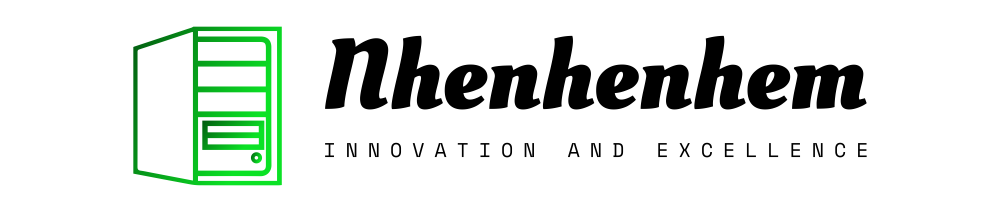In the digital age, our reliance on technology continues to grow. Computers have become indispensable tools for work, play, and everything in between. However, like any intricate machine, they can encounter a variety of issues that may hinder performance. Understanding these problems and their solutions can empower users to keep their systems running smoothly. This article delves into common hardware issues and solutions, providing valuable insights into troubleshooting, maintenance, and avoidance of common pitfalls.
1. Overheating Components
One of the most prevalent issues affecting computer hardware is overheating. When components like the CPU or GPU exceed their optimal temperature, performance can degrade significantly, leading to crashes or even hardware failure.
Solutions:
- Clean the Fans and Vents: Dust accumulation can block airflow, leading to increased temperatures. Regularly clean the fans and vents with compressed air to ensure proper ventilation.
- Check Thermal Paste: The thermal paste that sits between the CPU and its cooler can dry out over time. If overheating persists, consider reapplying thermal paste for better heat transfer.
- Improve Case Airflow: Arrange cables neatly and ensure that fans are configured to create a positive airflow inside the case. Adding extra fans can also help in dissipating heat more effectively.
2. Inconsistent Power Supply
A faulty or inadequate power supply unit (PSU) can lead to random shutdowns or failure to boot. Insufficient power delivery can impact performance and even damage components.
Solutions:
- Test the PSU: Use a multimeter to check if the PSU is delivering the correct voltages. If the readings are off, it may be time for a replacement.
- Upgrade to a Higher Wattage PSU: If you’ve added new components that demand more power, upgrading to a PSU with a higher wattage rating can ensure stability.
- Check Connections: Ensure that all power cables are securely connected. Loose connections can lead to intermittent power issues.
3. RAM Problems
Random Access Memory (RAM) is crucial for multitasking and overall system performance. Faulty RAM can cause system instability, including blue screens and application crashes.
Solutions:
- Run Memory Diagnostics: Use built-in tools like Windows Memory Diagnostic to check for errors in your RAM. This can help identify faulty modules.
- Re-seat RAM Modules: Sometimes, simply removing and reinserting the RAM sticks can resolve connection issues. Ensure they click firmly into place.
- Test One Stick at a Time: If you suspect faulty RAM, remove all sticks and test each one individually to identify the culprit.
4. Hard Drive Failures
Hard drives, whether traditional HDDs or SSDs, can experience failures that may result in data loss or system errors. Symptoms can include unusual noises, slow performance, and difficulty booting.
Solutions:
- Run Disk Check Tools: Utilize software like CHKDSK for HDDs or manufacturer-specific tools for SSDs to diagnose and repair errors on your drives.
- Regular Backups: Establish a regular backup routine to protect your data. Use external drives or cloud storage to safeguard against data loss.
- Replace Failing Drives: If your hard drive is making strange noises or shows signs of failure, consider replacing it before it completely fails.
5. Graphics Card Issues
The graphics card plays a pivotal role in rendering images and videos. Problems with the GPU can manifest as screen artifacts, crashes, or failure to launch games and applications.
Solutions:
- Update Drivers: Outdated or corrupt graphics drivers can lead to performance issues. Regularly check for updates from the manufacturer’s website.
- Check for Overheating: Just like other components, GPUs can overheat. Ensure the fans are functioning and consider cleaning them to improve airflow.
- Reinstall the Graphics Card: If issues persist, remove the graphics card and reinsert it to ensure a proper connection.
Maintenance Tips for Longevity
Maintaining hardware is crucial for extending its lifespan and ensuring optimal performance. Here are some maintenance tips for longevity:
- Regular Cleaning: Dust and debris can accumulate inside the case, obstructing airflow. Regularly open your computer and clean the interior components to prevent overheating.
- Monitor Temperatures: Use software tools to monitor the temperature of critical components. Keeping an eye on temperatures can help catch overheating issues early.
- Update Software and Firmware: Keeping your operating system and drivers updated can prevent compatibility issues and enhance security.
- Cable Management: Proper cable management not only looks good but also helps improve airflow and reduce the risk of components getting tangled or damaged.
Avoiding Common Pitfalls in Hardware
To maintain a healthy computer system, it’s essential to avoid common pitfalls in hardware management. Here are some strategies:
- Neglecting Power Surges: Use surge protectors to shield your hardware from power fluctuations that can cause damage.
- Ignoring System Alerts: Pay attention to system alerts and warnings regarding temperatures or hardware failures. Ignoring these can lead to catastrophic failures.
- Failing to Research Components: Before purchasing new hardware, conduct thorough research to ensure compatibility with your existing system.
Conclusion
Understanding common hardware issues and solutions is vital for any computer user. By learning to troubleshoot effectively and implement maintenance strategies, you can prolong the life of your system and enhance its performance. With a little knowledge and attention, avoiding common pitfalls in hardware can lead to a more enjoyable and efficient computing experience. Remember, a proactive approach is key to ensuring that your computer remains a reliable tool for all your digital endeavors.